software which initiates the windows boot process. From the volume boot record it gets loaded. It is highly essential for the windows boot process to take place. Before Windows booting process occurs, the Power On Self Test (POST) will begin to start its operation. It necessarily checks all the hardware components present on your PC. Right after this, the computer may display the error message,
''BOOTMGR is missing
Press Ctrl+Alt+Del to restart'' or
''Couldn't find BOOTMGR''
This error will make your PC fail to start. There are numerous reasons why this error shows up. Whatever the reason is, there are more than one solution available. So you can try different solutions until you find the fixing method.
In this article, I will be explaining about How to Fix BOOTMGR is missing error in Windows. The steps mentioned here can be utilized for Windows 7, Windows 8 and Windows 10 operating systems.
Let's get started,
1. Change Boot Order
Usually this error appears if the hard drive is not set as the first device in the boot order. As a result your computer may try to boot from other devices where there is no boot files. Therefore, always make sure to check the boot order, whether the correct device is listed in the top priority. If not move the hard drive to the top order.
2. Perform Startup Repair
As you all know BOOTMGR is missing occurs as a result of missing or corrupted files. Any corrupted or missing files can be easily replaced using the startup repair. This includes BOOTMGR. Furthermore, you don't always need a CD/DVD to perform startup repair, there are default options available in the operating system. But only if it is preinstalled as a recovery option. Otherwise you need to use the installation disk.
3. Repair MBR
The Master Boot Record (MBR) present on your hard drive may be damaged causing this error. This can occur due to a virus attack or from a power outage. In this instance you have to repair the MBR. There are 2 methods to do it so. Either you can repair it using command prompt or from a third party software.
4. Update the BIOS
An outdated BIOS can also be the reason behind the BOOTMGR is missing error. Hence, make sure that the BIOS of your motherboard is upgraded to the latest version. Always the latest version of the BIOS is available at the manufacturer's website.
5. Restart the PC
Sometimes BOOTMGR is missing could just be a fluke. Hence, a simple restart may solve this issue. Just as the message says, Press Ctrl+Alt+Del to restart. Moreover in this error, the first idea of everybody should be a restart. Because this potentially doesn't cost anything to the user. However in most cases it won't be a fixture. In that case you have to try other methods.
6. Check the Hard drive
If there are any bad sectors present on you hard drive, the BOOTMGR files will get disappear. Therefore, you have to check the hard drive for bad sectors. If any bad sectors are found, you have to take necessary steps to shield them. For this you can use the Chkdsk tool. Before everything else you have to backup the valuable informations.
7. Check the Cables
In some instances the cables connecting the PC, especially the power cables could be loose or simply defective. Due to this it might drive to the BOOTMGR is missing error. This could happen in the case of hard drive cables too. Therefore, you must consider replacing any SATA or PATA cables that suspects to be faulty.
8. Remove Additional Devices
BOOTMGR is missing can also occur if there are any non-bootable medias inserted. This can include USB drives, Floppy disk drives and Optical drives. From one of these devices your computer may try to boot. Therefore, remove all the non-bootable medias off your computer. This should essentially make the error disappear.
9. Reinstall Windows
By reinstalling Windows, every necessary file present on your PC will be removed and replaced with a new one. This includes corrupted BOOTMGR files. However this can be a time consuming task. Importantly please do remember to backup all the important files before doing this. If not you have to pay the consequences of loosing them.

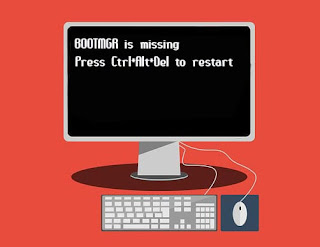








SnapTube: The Ultimate Hub for Your Media Journey, snaptube 2024 file
ReplyDeletehttps://wunderkiddy.com/matching-game/color-puzzles
ReplyDeleteCrowd Groups
DeleteHi
ReplyDeleteکارشناسان حرفهای سئو در کرج با استفاده از تکنیک های پیشرفته و بهروز، استراتژیهای متناسب با نیاز هر کسبوکار را طراحی می کنند. سئوکار در کرج از تخصص خود برای بهبود رتبه سایت در گوگل کمک می گیرد. این استراتژی ها شامل بهینه سازی فنی سایت، لینک سازی داخلی و خارجی و مدیریت نظرات کاربران است که به افزایش اعتبار سایت و جلب اعتماد مشتریان کمک می کند. کار با یک متخصص حرفه ای تضمینی برای دستیابی به نتایج پایدار و موفقیت در یک محیط رقابتی آنلاین است.
ReplyDelete