Domain Name System (DNS) is a database where domain names of various sites are stored. Whenever
a user searches a specific domain name the results are given from the DNS Server if it is already been saved.
a user searches a specific domain name the results are given from the DNS Server if it is already been saved.
This is done as a measure to increase the site loading speed. This error message, '' Your DNS Server might be unavailable '' states that something is wrong with the DNS server.
Now there can be various reasons why your computer fails to identify the DNS server. Whatever it is, you will not be able to make connections to the internet until the DNS issues are resolved. Unless there is a problem in the DNS server itself, this error can be easily fixed with few solutions.
In this article, I will be describing about the 7 Ways to Fix Your DNS Server Might Be Unavailable in Windows. These methods can be used to fix this issue and make you get connected to the internet back again.
Let's get started,
1. Check Router
Since this is a DNS issue, you have to make sure that the router is properly connected to your computer. Check the router's cable connection for damages. If damages are found, replace them as soon as possible. Moreover, some computers use modem instead of the router. In such cases, connect modem through the router.
2. Change Browser
Some users have reported to experience this error only on one particular browser. If due to misconfigurations and other reasons, the browsers will have problem identifying the DNS server. Hence, if the problem seems to appear on the current browser switch to other alternatives. Besides that, you can try updating the browser to see if it makes a difference.
3. Use Public DNS
Another solution for you to fix this error is by adding a static DNS server. Since the error mentions DNS server is unavailable, you can try adding one of the public DNS servers. Normally to resolve DNS related issues, Google comes up with Public DNS servers which is free of charge. If the DNS server faces an issue, you can try switching to a public DNS server. There are several Public DNS server options that you can select.
To use Public DNS,
- Go to Start
- Type '' network connections ''
- Right click on the results and Select '' Properties ''
- Select '' Local Area Connection ''
- Press '' Properties ''
- Choose '' Use the following DNS server address ''
- Type - 8.8.8.8 for the preferred DNS server
- Type - 8.8.4.4 for the alternate DNS server
- Check '' Validate Settings upon exit ''
- Press Ok
4. Restart Router
Similar to other DNS errors, a simple restart should work in resolving your DNS server might be unavailable error. In most cases, the router may act as the networking device. So to restart the router, you can simply press the power button. Or else directly disconnect the router cable. This should start the router in a clean state where there was no errors. Once the router restarts, it should work normally.
5. Disable Security Programs
Be cautious if you have recently installed any third party Antivirus or Firewall Programs. Such security programs are known to cause issues like this. Normally these type of programs cause incompatibility issues. So temporarily disable them for a moment to see if it creates an impact on this issue. If this successfully fixes the issue, look for other alternatives.
6. Flush DNS
DNS uses temporary data known as caches to store information related to the DNS lookups. Once the DNS cache gets outdated, you will encounter your DNS server might be unavailable error. By flushing DNS, you can essentially clear its cache.
To flush DNS,
- Press '' Windows + R ''
- Type '' cmd '' Right click on it and Choose Run as Administrator
- Type the command and Press Enter
ipconfig /renew
7. Reset TCP/IP
The protocol the DNS server uses is the TCP/IP. If this protocol is corrupted, it might lead to this error. Resetting TCP/IP, fixes all the corrupted files allowing it to load fresh.
To reset TCP/IP
- Press '' Windows + R ''
- Type '' cmd '' Right click on it and Choose Run as Administrator
- Type the command and Press Enter
netsh winsock reset
netsh winhttp reset proxy

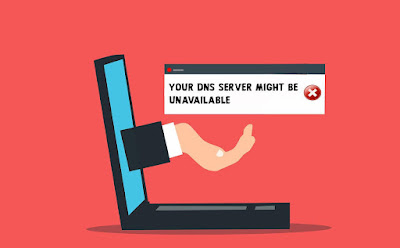








No comments:
Post a Comment