Most at times your network works seamless making your computer to connect to the internet. However,
it is not uncommon for it to experience technical problems. '' You are not connected to any networks '' happens when the computer fails to identify any potential network.
it is not uncommon for it to experience technical problems. '' You are not connected to any networks '' happens when the computer fails to identify any potential network.
Once this error shows up, it is no surprise that users will not be able to access the internet. According to users, the error seems to appear even when everything looks fine.
Most often this problem is not restricted to one specific reason. So you have to try different methods to get rid of this issue. For the users who could not figure out how to fix this issue, this post might help you.
In this article, I will be examining about 10 Ways to Fix You Are Not Connected To Any Networks. The steps discussed here are shown precisely. So without skipping any of them, try them all with patience.
Let's get started,
1. Check Device
First of all you have to confirm that this problem is not indeed related to your device. So keep connecting different devices to the network to see if the network works fine. If the problem seems appearing on all of those devices, the issue might be with the home network ( Modem, Router or the Ethernet connection ).
2. Use Private Network
Check if you are connected to public Wifi network. Some of them impose limitations on number of devices. No matter what you do, you cannot connect to this network if the number of devices are exceeded. For this, you need to connect to a private network. Or else, consider using a public network where there is less traffic.
3. Strengthen Wifi Signal
Weak Wifi signals can make it unable to identify network connections. If you are using a wireless router for the Wifi connection, make sure that it is placed closer to your device. Through this you can potentially strengthen the Wifi signal. Moreover, remove any possible barriers placed in between the router and the device as they can interfere the connection.
4. Update Windows
Another method you can try to fix you are not connected to any network error is by updating windows. Windows updates are necessary to fix most network related issues. Since you cannot connect to any network here, you will not be able to update them directly. In this case, you have to download updates from a different computer and transfer it your PC.
5. Disable Firewall
Firewall is an important feature for keeping your PC protected. But there is a chance for this error to occur if the firewall interferes with the network connection. So the option here is disabling firewall. After disabling firewall, test to see if your computer identifies the network connection.
Remember this is not a permanent solution. Hence, make sure to enable it back it on if it does not work.
6. Update Network Driver
Similar to other network problems, this you are not connected to any network error can be caused by outdated network drivers. If the drivers are outdated or corrupted it can cause compatibility issues with the operating system. Therefore, users need to download and update to the latest drivers.
Drivers related to the network hardware can be found from the official website. Ensure to update the drivers according to the network hardware.
7. Register Wifi Network
Some public Wifi networks such as in Bus stops, Hotels and Railway stations require you to register the device. Registering in essence means to agree their terms and conditions. The public Wifi network will not work unless the device is registered.
It is mistaken to be an unidentified network. Hence, it is worth registering your personal data if you want to continue using their network.
8. Reconnect Device
Possibly, the computer may loose the Wifi network if it faces technical glitches. Therefore, you need to reconnect the device. One means to reconnect the device is by reentering the Wifi password. This disconnects the current device and reconnects it. If it doesn't work, you can also try connecting with a new password.
9. Restart Router
Similar to other network complications, a simple reboot can also fix you are not connected to any network error. In fact many of the users have managed to fix this error just by restarting. So disconnect the device from the power source. Give it a few seconds and plug in back in. This restarts the router.
10. Reset Network
The last resort for fixing you are not connected to any network error is by resetting network. Resetting the network establishes a new connection which is flawless. So the PC may successfully detect the network once it resets.
To reset network,
- Go to Start Menu
- Type '' Settings ''
- Select '' Network and Internet ''
- Press '' Network Reset '' button

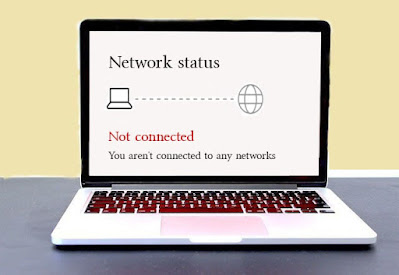








No comments:
Post a Comment