Domain Name System (DNS) is a process that translates web addresses into IP addresses. Normally, the DNS servers are provided by the Internet Service Provider (ISP). It is one crucial component for accessing a site.
This error '' The DNS server isn't responding '' occurs when the DNS server failed to respond user requests. In simple terms, the error means is that the system was unable to establish an internet connection. There are numerous reasons that contribute to these types DNS errors. Fortunately, most of them are related to the users end (Either the router or the operating system). Therefore, it is possible to fix this error with several solutions.
In this article, I will be addressing about the 7 Ways to Fix The DNS Server Isn't Responding. In recommend to follow all of the solutions given here until the problem gets fixed.
Let's get started,
1. Check Device
Apart from the software complications you must also inspect the currently used device. No matter what are the steps taken, if the primary device has some underlaying problem you will not be able to access the internet. In this case, you can try connecting your device to a different form of network. If that fails, it is an indication that there are some faults in the network connection of device.
2. Switch Browser
Sometimes these types of DNS errors might be restricted to one specific browser. To confirm that the current browser is not the basis of this problem you must try using a different browser. If that worked in solving this error that means the previous browser is faulty. In order for using the default browser, update it to the latest version. Or else prefer uninstalling and reinstalling it.
3. Disable System Protections
System protections such as Antivirus and Firewalls are very essential components for safeguarding your system. However, certain Antivirus softwares and Firewalls are known to interfere with your internet connection. Thus causing this error DNS server isn't responding. For this temporarily disable both of them.
If the method of disabling worked, switch to another Antivirus program. Be aware that disabling firewall permanently makes your PC extremely vulnerable to threats. Hence, once you have completed the desired work make sure to enable them back again.
4. Update Network Drivers
Drivers are important part for the functioning of network adapters. There is also a chance for the network drivers to stop responding if the drivers are outdated. Especially, the network adapter drivers. So once it stops responding you will no longer will be able to access the internet. One recommended solution here is to update network drivers.
5. Change DNS Server
As mentioned earlier, the DNS server address is automatically provided by the Internet Service Provider (ISP). If the current DNS server encounters any problem it will create errors in the DNS. Under this condition, you must use a DNS server different from the one that is currently being used. One such is the Public DNS. One way to fix this problem is by changing the DNS server address.
To change DNS server address,
- Go to Start
- Type '' network connections ''
- Right click on the results and Select '' Properties ''
- Select '' Local Area Connection ''
- Press '' Properties ''
- Choose '' Use the following DNS server address ''
- Type - 8.8.8.8 for the preferred DNS server
- Type - 8.8.4.4 for the alternate DNS server
- Check '' Validate Settings upon exit ''
- Press Ok
6. Boot in Safe mode
Another way to troubleshoot this error is by starting the computer in safe mode. Certain security third party softwares can interfere with the functioning of DNS.
Safe mode is a mode which makes sure that the computer starts using only basic set of drivers and softwares. From this way, you can identify if any third party software or driver is behind this error so that you can install them.
7. Reset Router
In some cases, a simple restart to the router may solve this DNS error. By resetting the router you are essentially clearing the routers cache. Thus, the router is started as fresh without errors. Most routers comes with on/off buttons which allows you to restart the router.
Hold the power button for few seconds and leave it. This resets the router. If the button is not found, unplug the power cable directly and connect it back again.

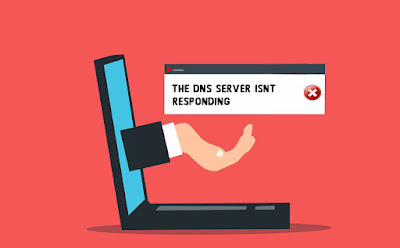








You can start the connection between your Blackstone and DNS server. But first, you need to open the Configuration Adapter window and click on the IP address of the DNS server that your computer is using. Wikipedia editor service
ReplyDeleteIf I didn't find your answer, I was too messy with network settings and wasted time. All the other multiple solutions were useless to me. professional Wikipedia experts
ReplyDeleteList of the advantages is prepared for the full use for all successive means. The target of the Swinging doors is held of the high esteem. Goal is pushed for the approval of the turns for the ephemeron for the true value for all offers for the cont.
ReplyDeleteWhen it comes to staying in the know about nfl live scores
ReplyDelete, Ax Score is the best choice. Their quick and accurate updates keep me engaged throughout the games.
Texsas Flange offers a wide selection of high-quality flange socket
ReplyDeletedesigned to meet various industrial needs. Their flange sockets are engineered with precision and durability in mind, ensuring reliable performance in any application. Trust Texsas Flange for top-notch flange sockets backed by expertise and exceptional service.