The Chrome browser always comes up with warning messages so that you can browse the web safe. '' Your connection is not fully secure '' is a kind of warning message displayed when the chrome browser identifies a site as insecure. It is one of the protective measures taken not to put you at risk. However, not all the sites deploying this error is insecure.
Therefore, first of all you have to determine if the warning is caused by the misconfigurations in your computer or a fault in the website itself. Fault in the website in essence means that the SSL certificate has been not properly installed. Those websites normally will not be given permission to use HTTPS connections. Under this condition, there is nothing can be done unless the owner of the site fixes it. The following steps may help you to find out whether the fault lies on the visitors or website owners end.
In this article, I will be discussing about the 5 Ways to Fix Your Connection is Not Fully Secure in Google Chrome. The following solutions are proved to be effective against this error. So keep working until the site gets running again.
Let's get started,
1. Change Browser
May be the actual cause of this error can be the browser itself. So simply by changing the browser you will be able to resolve this issue. Besides switching to a new browser, it is recommended to update it frequently. Browsers comes with regular updates which automatically enhances security and privacy.
2. Check Date and Time
The authenticity of a particular site is checked using SSL certificates. Each of these certificates contains a unique expiry date. Once it becomes outdated, it can lead to messages like this. Other than that, reasons like wrongly set date and time may make the certificate to be invalid, thus paving the way for this error. The only way to fix this is by updating date and time accurately.
3. Delete Browsing Data
Some outdated or corrupted browsing data may also trigger this error. Commonly, the browsing data appears in the form of cookies and caches. Temporary data like this will load the cached version of the site. Thus, to prevent this and make the site to load fresh you must clear all the browsing data.
4. Disable Antivirus
Not all the Antivirus programs work with your internet connection without interference. Some features of the Antivirus program restrict access to certain websites. Such features include SSL and HTTPS scanning. Therefore, disabling this feature alone should solve you connection is not fully secure error. Even after disabling these features if the issue reappears, then completely disable the Antivirus program.
5. Skip Warning
Despite of trying all the browser related and system related techniques if the issue persists, then the actual problem may lie in the website itself. For this there is nothing that can be done to fix this error until the website owner resolves this. If the website is from trusted sources you can bypass the warning temporarily. Click the Advanced option on the bottom of the page to skip this warning.

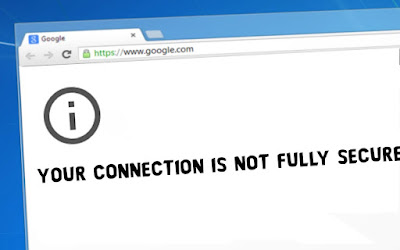








No comments:
Post a Comment