All the sites uses security certificates to protect your data from theft. Accordingly it encrypts the site to keep information private. Normally the sites those are secure is indicated with a green padlock, https and with the representation ''secured'' in the URL.
'' There is a problem with the website's security certificate '', this is one of the protective measures taken by a site to prevent putting information at risk. According to some users the issue is confined to one single site, others reported to experience this in multiple sites. Most often this error is experience when trying to access a secured website. Even the error has the tendency to show up on legitimate sites. Now the issue could be addressed regardless of the browser you use. So switching to another browser is not a solution here.
Since the error message mentions issues with website's certificate, users might think that the error is related to the site. However, you should remember that the issue can be triggered by client's computer too. Al though you can still continue using the site, it is not recommended to provide confidential and personal informations here. Therefore, move on with the solutions if you trust the site to be secure.
In this article, I will be concentrating on the 5 Ways to Fix There is a problem with this website's security certificate in Windows. Make sure to follow all of the guides here to find out the one that works.
Let's get started,
1. Install Certificates
Sometimes an expired certificate can bring up this error if it is fail to get renewed. Or else, if the certificate gets lost from the Certificate Authorities. Either way, you must try installing certificates from the respective websites. The process of certificate installation is available from the certificate error button. Follow this process only if you trust the site to be secure.
2. Disable Name Mismatch Warning
Another common reason for this error is the name mismatches in the URL typed. If the typed URL is different from the one that is registered, you will encounter this error. The settings are default enabled by your browser to prevent security problems. However if you wish to skip this warning, you can proceed through the advanced option.
3. Check Date & Time
Users are most likely to encounter this certificate error if the date and time settings of their workstation is incorrect. The data and time settings can be misconfigured due to malware and other hardware reasons. Thus, the computer may loose the ability to keep track of the current time. Therefore, you should check if the time zone and data appears to be correct in your system.
4. Uninstall Antivirus
Problems with the website's security certificate might also be related to the Antivirus program. Some Antivirus programs are known to interfere with browser settings. As a result, your browser may come up with these kind of errors. If you suspect a setting to be the reason behind this issue, disable the Antivirus software temporarily. Otherwise, consider removing the software.
5. Replace CMOS battery
All the models of the motherboard comes with the CMOS battery. The role of CMOS battery is to keep track of important information such as BIOS, error logs and data & time. Since it is also a lithium ion battery it is prone to undergo failure. Thus, resulting in issues like this. One way to solve this problem is by replacing the faulty CMOS battery.

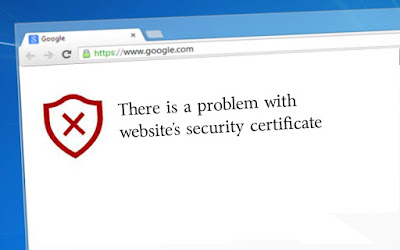








I don't see this. Can you tell me which version of Windows you're working on? And on which page, specifically, did you see an error? How to write a book about your life
ReplyDeleteI simply follow these 5 tips and these means Fixed the issues in the site's security certificate in Windows, I just heard these Tips from a wikipedia consultant.
ReplyDelete