Windows background services are essential components for the functioning of windows operating
system. '' Error 1067 : The process terminated unexpectedly '' is a warning error displayed when trying to start a service. Examples for such is when installing a software.
system. '' Error 1067 : The process terminated unexpectedly '' is a warning error displayed when trying to start a service. Examples for such is when installing a software.
No matter which service in the background it is, you will be experiencing this error. This mainly happens if the settings related to the service becomes corrupted. Presence of malware can also cause this issue. If you are also one experiencing the same error, you need not to be worried. There are several methods which have proved to be effective for this problem.
In this article, I will be mentioning about Fixing Error 1067 : The Process Terminated Unexpectedly. For get rid of this error, try the solutions one by one.
Let's get started,
1. Check Permissions
Services needs to check permission for it to work properly. If relevant permissions are not checked it could hinder the functioning of services. One way to fix permission issues is to access service control.
To check permissions,
- Press '' Windows + R ''
- Type '' services.msc '' and Press Enter
- Find the particular service
- Right click on it
- Select '' Properties ''
- Press '' Stop '' button
- Go to the log on tab
- Click on '' browse ''
- Type the object name and select check names
- Press Ok
2. Perform SFC Scan
Error 1067 will most often indicate a system file corruption such as .exe and .dll. Windows OS comes with a built in tool called SFC scan that helps to scan and fix damaged system files. For using it, you need to open command prompt in administrative mode.
To run SFC scan,
- Go to Start
- Type '' cmd ''
- Right click on the results
- Choose '' Run as Administrator ''
- Type the command,
3. Uninstall SQL Server
In some instances, the temporary files present in your system can lead to this error. SQL server is a software product which manages the database in your system. Uninstalling and reinstalling the SQL server will clean install all the applications responsible for this error. So this process can resolve error 1067 too.
To uninstall SQL server,
- Go to Start
- Type '' Settings '' and double click on it
- Select '' Apps ''
- Type '' sql '' inside the search box
- Press '' Uninstall ''
4. Delete Files
Log files present in the installed directory can also trigger this error. Especially, if the error is indicated to the MySQL service. Therefore, there is a chance for this error to be solved if you delete log files.
To delete log files,
- Go to Start
- Type '' control panel '' and double click on it
- Select '' Administrative tools and services ''
- Right click on MySQL service
- Choose '' Properties ''
- Press Stop and Ok
- Open the '' SQL service '' folder located at the C drive
- Open '' Data folder ''
- Delete both the ib_logfile0 and ib_logfile1 files

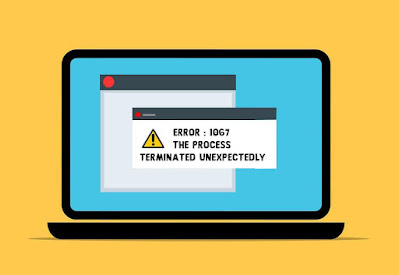








No comments:
Post a Comment