'' Driver Power State Failure '' is a blue screen error which means that the connected devices cause power issues to the PC. As the name mentions, this error normally occurs if the drivers related to the computer goes to sleep mode.
You are most likely to experience this error if you have recently connected any USB devices. Unlike other conventional blue screen errors this does not generally occur when using the computer. Most often it appears when the computer boots up. However, fixing this error is not complex as it seems to be. Troubleshooting this error is way easier than you think.
In this article, you will get the information on 7 Ways to Fix Driver Power State Failure in Windows | Blue Screen of Death. Keep trying the solutions below until the error gets fixed.
Let's get started,
1. Perform SFC Scan
Corrupt system files are known to cause different blue screen errors including driver power state failure. System File Checker (SFC) is a built in utility in windows that fixes corrupt or damaged system files. This tool takes steps to replace damaged system files.
To run SFC Scan,
- Insert the installation media
- Restart the PC
- Boot from the installation media
- Choose your language
- Press Shift + F10
- Type and press Enter after the command
2. Remove Peripheral Devices
You must also identify if the driver power state failure error occurred after connecting a peripheral device. Peripheral devices all such as USB flash drives, scanners, printers, speakers should be inspected individually. To see which device is faulty, you can try disconnecting the peripherals one by one. Then restart the computer by reconnecting each of them. By this way you can identify the specific problematic device.
3. Update Drivers
As mentioned earlier, driver power state failure is an error most often related to the drivers. Therefore, to prevent driver power state failure error from appearing you must update your drivers. All the compatible drivers for your system is available at the manufacturer's official website. If you cannot find the appropriate drivers from there, give a try from the device manager. Some devices are configured automatically to update drivers. Others need you to update them manually.
4. Uninstall Apps
If you are the one who have recently installed new applications it can also trigger driver power state failure error. Particularly, if the application is from untrustworthy sources. Or if the configuration of the software has some compatibility issues. The recommended solution here will be to uninstall those apps. There are many alternative apps available which does the same purpose.
5. Uninstall Antivirus
Besides offering protection to the PC, the Antivirus program installed on your computer can be one of the reasons for driver power state failure error. Under this condition, it is advisable to temporarily disable the Antivirus software. If the problem does not persist, you can take steps to uninstall them. Usually the instructions of uninstallation process is available from manufacturer's official site.
6. Update BIOS
When dealing with any kind of blue screen errors, users must always be aware that their BIOS is updated. Once you know how to update BIOS, it can solve many problems. All the exclusive BIOS versions are available from the manufacturer's official site. However this process is quite risky. If anything goes wrong it could damage the PC components. Therefore, be cautious before making any changes.
7. Restore System
System restore rolls back your PC to a working state where there was no error. Generally restore points are created automatically if you have activated this feature. Before a new program is installed, your system will make sure that the restore points are already created. Thus, all of the applications created after that will be removed. However, your personal files will remain the same.
To Restore System,
- Insert the installation media
- Restart the PC
- Boot from the installation media
- Choose your language
- Select troubleshoot
- Select '' System Restore ''

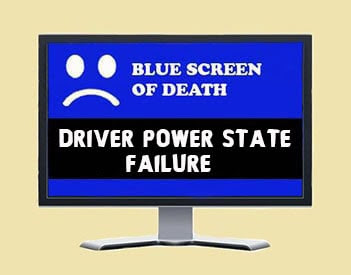








No comments:
Post a Comment