'' Critical Service Failed '' is a blue screen error which appears if your system processes encounters an unrecoverable failure that makes them stop working. Once a user experiences this error they might be frustrated.
Even this error has the tendency to cause serious damages to the hardware components. Whenever this blue screen error appears, it prevents a user from accessing windows. Due to this it becomes impossible to use the system.
This kind of blue screen error is considered to be fatal since it crashes down your computer. No matter how many times you boot up, you will be greeted with the same message. However, you need not to be worried as this error can be fixed easily with some resolutions.
In this article, I will be mentioning about 7 Ways to Fix Critical Service Failed in Windows | Blue Screen of Death. In order to fix this error, you must try the below solutions one by one.
Let's get started,
1. Perform SFC Scan
If your system is missing any sort of system files or the current ones are damaged, you will probably encounter this error. One of the options available to fix corrupt system files is using the SFC command. This command tries all possible ways to repair corrupt system files.
To run SFC Scan,
- Insert the installation media
- Restart the PC
- Boot from the installation media
- Choose your language
- Press Shift + F10
- Type and press Enter after the command
2. Rebuild BCD
Boot Configuration Data (BCD) is a database which contains all the related parameters to load the OS. If the boot configuration files become corrupt, it can cause various boot errors including critical service failed. To fix this situation, you can try rebuilding BCD.
To Rebuild BCD,
- Insert the installation media
- Restart the PC
- Boot from the installation media
- Choose your language
- Press Shift + F10
- Type the commands (Press Enter after each command)
bootrec.exe /Fixmbr
bootrec.exe /Fixboot
Once typed restart the PC.
3. Update Drivers
Outdated drivers can give rise to many stop code errors. So one way to fix critical service failed is by following the method of updating drivers. To update drivers automatically, there are various tools available in the internet. Or else, you can prefer using the manual method.
4. Disable Driver Signature Enforcement
Always the windows boots up using the drivers officially signed up by Microsoft. All other drivers are excluded when the computer starts. This can create a problem in the boot process with the blue screen critical service failed error. So you have to use all drivers regardless of signed or unsigned. One way to bypass this is by disabling the feature Driver Signature Enforcement.
To disable driver signature enforcement,
- Restart the computer
- Press F8 several times after the POST
- Select '' Startup Settings'' in the Advanced Options
- Press Restart
- In the blue screen Press F7 to disable driver signature enforcement
5. Perform Clean Boot
Some third party applications can also be the reason for this error. Therefore, you have to find a way to identify which app is causing this issue. Clean boot works by identifying and disabling the problematic application temporarily. It makes sure that only essential programs are loaded when the PC starts.
To perform clean boot,
- Press '' Windows + R ''
- Type '' msconfig '' and Press Enter
- Go to the Services tab
- Ensure that '' Hide all Microsoft services '' is checked
- Press '' Disable all ''
- Go to the Startup tab
- Press Open task manager
- Select the applications and Press Disable
- Press Apply and Ok
6. Perform System Restore
System restore is a function of windows which allows your system to roll back your PC to its original state. Original state in essence means that it was without any flaws. Thus, your PC should run normally after this process.
To Restore System,
- Insert the installation media
- Restart the PC
- Boot from the installation media
- Choose your language
- Select troubleshoot
- Select '' System Restore ''
7. Reinstall Windows
If you still encounter critical service failed error, it means that there is some underlaying problems that cannot be easily solved. Blue screen errors are generally critical and has the tendency to cause serious damages. Under this condition, it is best to reinstall windows from the scratch. Now this solution is permanent since the entire operating system is replaced with an uncorrupted version.

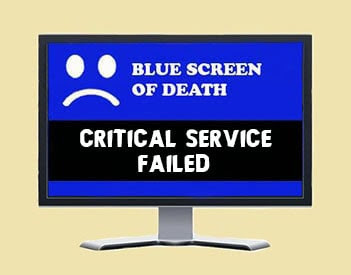








No comments:
Post a Comment