Asynchronous Procedure Call (ACP) is a series of functions carried out when a program is executed. '' APC Index Mismatch '' is a warning that the processes currently running is with high tendency to damage the system.
It is kind of blue screen error which occurs as a result of incompatible drivers. Most often the drivers are related to either Nvidia or Realtek. This error can occur on various occasions. While trying to access system or when using it. In any of the above circumstances, your PC usually restarts to prevent damage.
Even though this error looks difficult to troubleshoot, it usually comes with common troubleshooting steps. If you are also one to experience APC index mismatch error, the below solutions may help you.
In this article, I will be illustrating about 10 Ways to Fix APC Index Mismatch in Windows | Blue Screen of Death. If your system does not allow normal access, then you need to try in safe mode.
Let's get started,
1. Check RAM
A malfunctioning RAM can cause different problems including APC index mismatch error. If you suspect the RAM to be faulty then its time for you to inspect them. Power off the system completely and remove the RAM modules. Clean it and reinsert it firmly in its slot. And also to fix memory related problems, windows comes with its own memory diagnostics tool.
2. Perform SFC Scan
Corrupt system files can also result in APC index mismatch error. Therefore, to help diagnose APC index mismatch error you need to scan and fix system files. A tool known as System File Checker (SFC) will scan all the system files on your PC and repair any corrupted ones.
To run SFC Scan,
- Insert the installation media
- Restart the PC
- Boot from the installation media
- Choose your language
- Press Shift + F10
- Type and press Enter after the command
3. Update Windows
You might encounter APC index mismatch error if there is any compatibility issues in between the hard drive and the operating system. To tackle this, Microsoft regularly releases new updates. Al though windows automatically searches for updates, some important updates might be missed. Therefore, you need to manually apply all the missing updates.
4. Update Drivers
As mentioned earlier this error is most likely as a result of corrupted or outdated drivers. Due to this, some of the devices connected to your computer might have problem functioning. Hence, you need to ensure that all of the connected devices are with proper drivers. There are some applications designed specifically for this purpose. You can try using them to update drivers automatically. Or else, the other way is to use the device manager.
5. Uninstall Applications
Certain third party softwares can also be responsible for this error. For that reason, it is advisable to uninstall those applications along with their related files. And also, security solutions like Antivirus programs can cause this error. So you need to uninstall the current Antivirus program and switch to another. There are numerous Antivirus products in the market that you can try without compromising the system.
6. Disable Realtek Audio Manager
In most cases, this error occurs as a result of damaged drivers. Particularly, when the Realtek HD audio manager encounters any failure. So the best way to fix this is by preventing Realtek HD audio manager running in the background. Most often, when this is disabled your problem should disappear.
7. Uninstall DisplayLink Driver
DisplayLink driver is a graphics driver which connects two or more monitors together. Especially, gaming setups tend to use this driver more. If this driver encounters any failure, this error APC index mismatch may occur. Thus, uninstalling this driver completely will fix APC index mismatch error.
8. Disable Overclocking
It is no doubt that an overclocked system can lead to increased performance. However, if the hardware components are overclocked exceeding its threshold, you are most likely to encounter APC index mismatch error. As a result, motherboard will have problem handling the overclocked settings. In this case, you must reduce all the overclocked frequencies back to defaults.
9. Disable Virtualization
Virtualization is a feature in CPU that allows one single processor to run several processes simultaneously. Sometimes the virtualization feature might interfere with other applications on your computer. So you need to disable virtualization in order to compromise other programs. Now this feature can be seen on PC BIOS. If this feature is not available try other methods.
10. Reinstall Windows
After trying out everything and none of the above solutions worked, then you need to go through reinstalling windows. By reinstalling windows you are giving the device a fresh start. But this process will make you loose data since most of the applications and configurations will be wiped off your computer. Hence, make sure to back up your data using a hard drive.

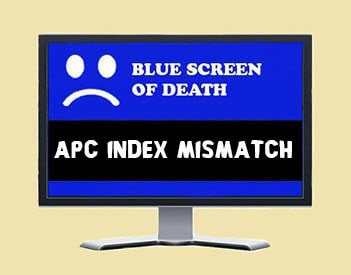








No comments:
Post a Comment