Driver unloaded without cancelling pending operations is a blue screen error which normally comes with a stop code 0x000000CE. This error usually happens during the boot process. Other than that it can also happen in middle while using the PC.
If unsolved, this error could cause serious damages to the system. Most often this error occurs if the driver becomes corrupted. Irrespective of the cause, there are some usual fixes available. These methods can help you resolve the issue and make your computer work back to normal.
In this article, I will be mentioning about 7 Ways to Fix Driver Unloaded Without Cancelling Pending Operations On Windows | Blue Screen of Death. These solutions can be used to fix this blue screen error which is troubling a lot of users.
Let's get started,
1. Run SFC Scan
The corrupted system files can be the reason behind Driver unloaded without cancelling pending operations error. If the blue screen error occurs due to corrupted system files, running a SFC scan instantly fixes this error. System File Checker is a command line tool which essentially checks system files for errors.
To run SFC Scan,
- Click on search box and type '' cmd '' .
- Right click on cmd.exe and choose run as administrator.
- Type the command SFC/Scannow and Press Enter.
2. Check Hardware
Without trying other possible software solutions, you can simply solve Driver unloaded without cancelling pending operations error just by looking at the hardware component. Check whether the hardware components installed is compatible with your system and inserted properly. If found any damages, replace them to see if the error goes away.
3. Update Windows
Not all the hardware and software are able to work with windows. This results in blue screen of death error. For fixing these types of errors, it is important to update your windows to the latest version. Windows comes with many updates which is capable of fixing many errors including Driver unloaded without cancelling pending operations.
4. Update Drivers
Driver unloaded without cancelling pending operations is most likely to occur because of faulty or outdated driver. Particularly, the graphics driver. Therefore, in order to fix this error you must update the drivers frequently. Not only the graphics driver, it is essential to update each and every driver on your PC. You can update the required driver right from the device manager or by directly visiting the manufacturers site.
5. Update BIOS
Older BIOS versions can cause many problems that can trigger blue screen errors too. To solve underlaying PC problems, you need to update your BIOS. However, this is an advanced process that should be carried out under expert advice. Otherwise, it could lead to permanent damages in the motherboard.
6. Uninstall Apps
In some instances, users may experience Driver unloaded without cancelling pending operations error right after installing a new application. If this is the case, you can simply uninstall them to get rid of this error. If you have trouble finding the culprit app, then you should consider resetting your OS.
7. Perform System Restore
A tool known as System Restore is available in Windows which reverts your PC to a working state. Your computer will work fine as if it was without any errors. One plus point about this procedure is that it will not make any changes to your personal data. This method will work if you have already created a restore point. Even if you didn't windows automatically creates it.
To Restore System,
- Insert the installation media
- Restart the PC
- Boot from the installation media
- Choose your language
- Select '' Troubleshoot ''
- Select '' System Restore ''

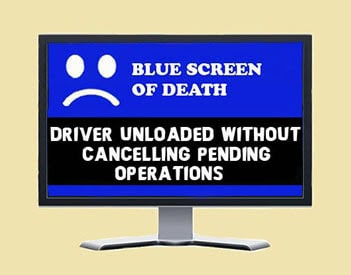








However, this method can only be pigtails and crewcuts haircut prices
ReplyDeleteattempted if the restore points are already created. In most systems on default, the restore points are created automatically.