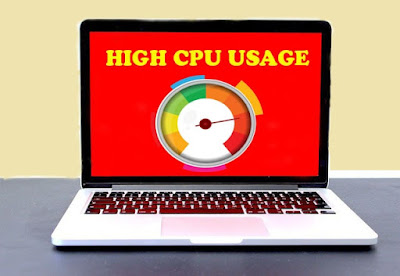 |
processing of all the applications takes place. When it is loaded with too many of applications the CPU usage may reach up to 100%. This can be usually noticed in the task manager.
Along with these the computer may show other signs of system slowdown, heat release and loud spinning fans. Due to the fact that excessive heat is being released there is also a chance of hardware damage. All these may happen even though you do nothing with the system. Under this circumstances the behaviour of the computer will not be normal as it would be. Therefore the only way to fix this is by lowering the CPU usage. For the efficient functioning of the computer the CPU usage should be lowered as possible.
In this article, I am going to tell you the 5 Best Ways to Fix High Processor Usage for windows 7, windows 8 and windows 10 operating systems. At the end of this article, you will know how to stop / reduce / solve your CPU usage which is running at 100 %.
Let's move to the topic,
1. Stop Background Applications
Many of the background programs that you install on your computer may continue to run even though you do not open them. More the programs running, higher the CPU usage will be. But in usual cases only one program will be contributing for more than 98% of the CPU usage. Therefore in order to lower the CPU usage those programs has to be stopped.
To stop background applications,
1. Press Windows + R key2. type '' msconfig ''
3. Head to the startup tab
4. Right click on the applications
5. Choose disable
2. Restart WMI Provider Host
WMI Provider Host (also referred as Windows Management Instrumentation) provides information about the Windows operating system when requested by an application.
Normally WMI Provider Host will not be using the CPU much, but there are chances where another application on your computer asks large amount of data through WMI. Thus more CPU resources are being used which causes high CPU usage. Restarting the service along has proved to solve this issue.
To restart the WMI service,
1. Open the Start Menu2. type '' service.msc ''
3. Right click on Windows Management Instrumentation
4. Choose restart
3. Check System Idle Process
System Idle Process measures the amount of idle capacity the system has. Lower the amount of process power, higher the CPU usage will be. Even though nothing will be running on the background still the System Idle Process will cause high CPU usage. This is because the System Idle Process makes the processor always occupied.
However high CPU usage in the System Idle Process is not actually a problem. Therefore you can try other methods of updating drivers and disabling startup programs to reduce high CPU usage in the System Idle Process.
4. Check Service Host
Most of the programs in the computer runs in the form of .exe. However there are some services that are implemented in DLL formats. These programs need a host service for them to function. Therefore the Service Host (svchost) assist these programs in hosting.
Same like the System Idle Process the Service Host runs on the background even though you do nothing with the system. But unlike the System Idle Process the CPU usage in the Service Host will be usually lower. Most in cases such as Malware attack may cause the CPU usage in Service Host to be higher. Due to this the problem can be usually solved by an Anti Virus scan.
5. Disable Anti Virus Programs
Apart from the Malware causing high CPU usage, Anti Virus programs may actually be the reason behind it. Being on the background Anti Virus programs always scan for potential threats. Therefore they put unnecessary work load on the processor. To resolve this temporarily disable the Anti Virus program and check for the CPU usage.









No comments:
Post a Comment